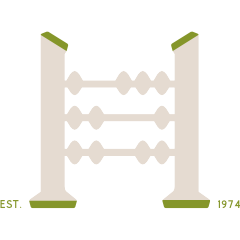How to Digitally Scan Documents
With Gallagher, you’re always more than welcome to drop off or mail the original signed documents to our offices. If you prefer the convenience of digitally scanning and uploading to our Client Portal, here are the current methods we recommend.
* Note: Do not share you scanned documents over email or any other unencrypted methods. Please share your digitally scanned documents via Verifyle only.
For iPhone:
Open the Notes app on your iPhone.
Tap the "Create a new note" icon on the bottom right.
Tap the camera icon within the note and select "Scan Documents".
Place the document on a flat surface and align it within the camera frame.
The app will automatically detect the document edges and capture the scan.
Adjust the corners if necessary, then tap "Save" to save the scan to the note.
From here, you can share the PDF to your files and upload to Verifyle.
* For the latest updates to scanning with you iPhone, go here: Scan with iPhone.
For Android:
Open the Google Drive app on your Android phone.
Tap the "+" icon at the bottom of the screen and select "Scan".
Place the document on a flat surface and align it within the camera frame.
The app will automatically detect the document edges and capture the scan.
Adjust the corners if necessary, then tap "Save" to save the scan to your Google Drive account.
* For latest updates to scanning on Android, go here: Scan with Google Drive